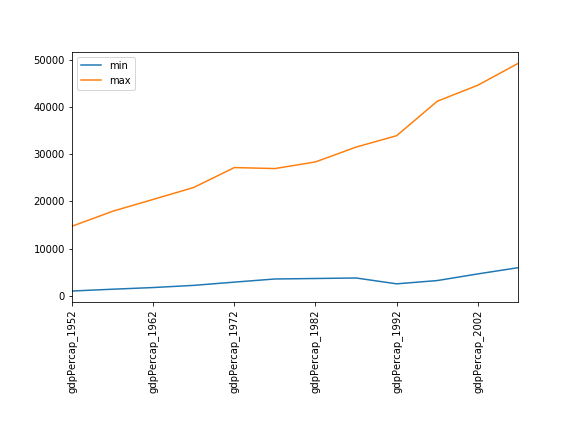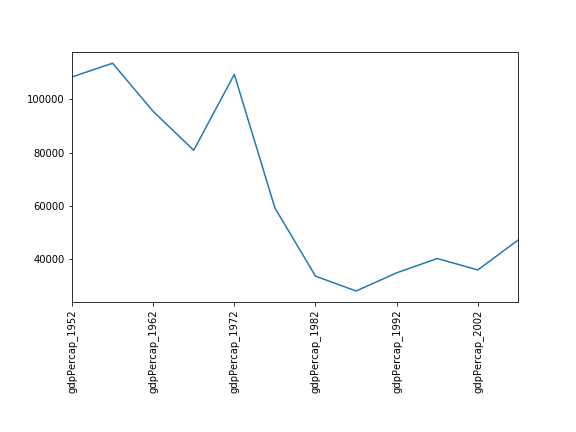Running and Quitting
Overview
Teaching: 15 min
Exercises: 0 minQuestions
How can I run Python programs?
Objectives
Launch the JupyterLab server.
Create a Jupyter notebook.
Shutdown the JupyterLab server.
Create and run Python cells in a notebook.
Getting the Data
The data we will be using is taken from the
gapminder dataset.
To obtain it, download and unzip the file
python-novice-gapminder-data.zip.
In order to follow the presented material, you should put the resulting data directory/folder
in your home folder,
and you should launch the JupyterLab
server in the same directory that you put the data directory
(see Starting JupyterLab).
Why JupyterLab
There are many ways to write and run Python code, such as using a text editor to create and edit a file with Python code in it then running the file at the commandline (show file containing Python code). Another way is to run Python in the terminal (show launching interpreter). While these are common approach, we are going to use the Jupyter Notebook via JupyterLab for the remainder of this workshop.
This has several advantages:
- You can easily type, edit, and copy and paste blocks of code.
- Tab complete allows you to easily access the names of things you are using and learn more about them.
- It allows you to annotate your code with links, different sized text, bullets, etc. to make it more accessible to you and your collaborators.
- It allows you to display figures next to the code that produces them to tell a complete story of the analysis.
Each notebook contains one or more cells that contain code, text, or images.
Getting Started with JupyterLab
JupyterLab is an application with a user interface you use in your browser. It enables us to work with Jupyter notebooks, text files, and terminals in an integrated manner.
JupyterLab is included as part of the Anaconda Python distribution. If you have not already installed the Anaconda Python distribution, see the setup instructions for installation instructions.
Starting JupyterLab
You can start the JupyterLab server through the command line or through an application called
Anaconda Navigator. Anaconda Navigator is included as part of the Anaconda Python distribution.
macOS - Command Line
To start the JupyterLab server you will need to access the command line through the Terminal. There are two ways to open Terminal on Mac.
- In your Applications folder, open Utilities and double-click on Terminal
- Press Command + spacebar to launch Spotlight. Type
Terminaland then double-click the search result or hit Enter
After you have launched Terminal, type the command to launch the JupyterLab server.
$ jupyter lab
Windows Users - Command Line
To start the JupyterLab server you will need to access the Anaconda Prompt.
Press Windows Logo Key and search for Anaconda Prompt, click the result or press enter.
After you have launched the Anaconda Prompt, type the command:
$ jupyter lab
Anaconda Navigator
To start a JupyterLab server from Anaconda Navigator you must first start Anaconda Navigator (click for detailed instructions on macOS, Windows, and Linux). You can search for Anaconda Navigator via Spotlight on macOS (Command + spacebar), the Windows search function (Windows Logo Key) or opening a terminal shell and executing the anaconda-navigator executable from the command line.
After you have launched Anaconda Navigator, click the Launch button under JupyterLab. You may need
to scroll down to find it.
Here is a screenshot of an Anaconda Navigator page similar to the one that should open on either macOS or Windows.
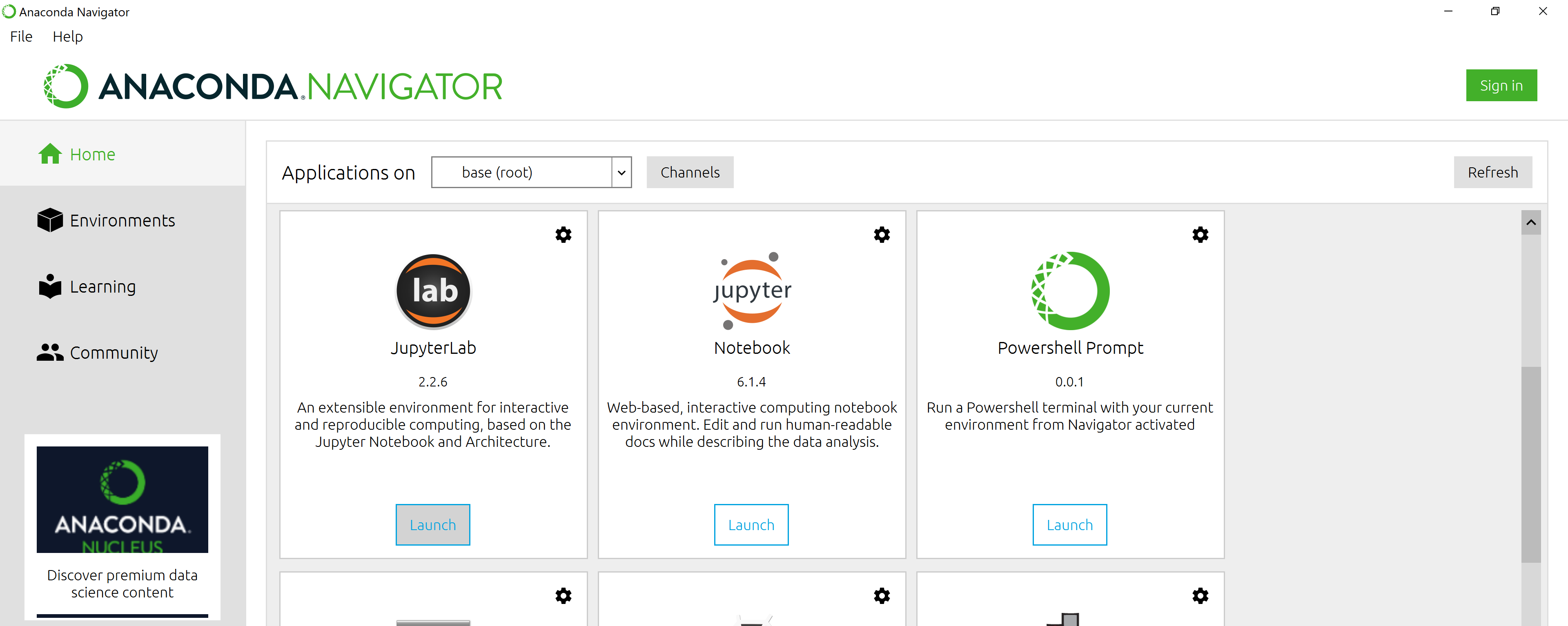
And here is a screenshot of a JupyterLab landing page that should be similar to the one that opens in your default web browser after starting the JupyterLab server on either macOS or Windows.
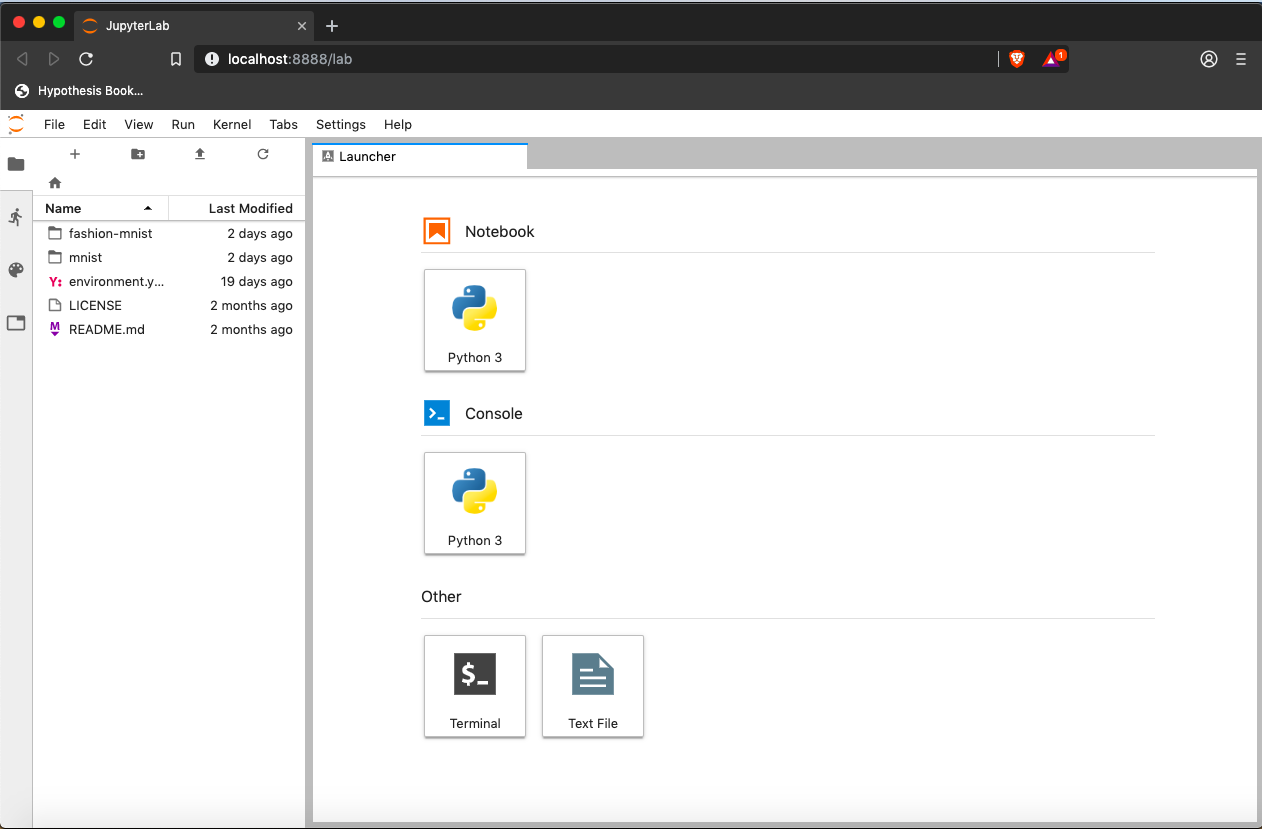
The JupyterLab Interface
The JupyterLab Interface consists of the Menu Bar, a collapsable Left Side Bar, and the Main Work Area which contains tabs of documents and activities.
Menu Bar
The Menu Bar at the top of JupyterLab has the top-level menus that expose various actions available in JupyterLab along with their keyboard shortcuts (where applicable). The following menus are included by default.
- File: Actions related to files and directories such as New, Open, Close, Save, etc. The File menu also includes the Shut Down action used to shutdown the JupyterLab server.
- Edit: Actions related to editing documents and other activities such as Undo, Cut, Copy, Paste, etc.
- View: Actions that alter the appearance of JupyterLab.
- Run: Actions for running code in different activities such as notebooks and code consoles (discussed below).
- Kernel: Actions for managing kernels. Kernels in Jupyter will be explained in more detail below.
- Tabs: A list of the open documents and activities in the main work area.
- Settings: Common JupyterLab settings can be configured using this menu. There is also an Advanced Settings Editor option in the dropdown menu that provides more fine-grained control of JupyterLab settings and configuration options.
- Help: A list of JupyterLab and kernel help links.
Kernels
The JupyterLab docs define kernels as “separate processes started by the server that run your code in different programming languages and environments.” When we open a Jupyter Notebook, that starts a kernel - a process - that is going to run the code. In this lesson, we’ll be using the Jupyter ipython kernel which lets us run Python 3 code interactively.
Using other Jupyter kernels for other programming languages would let us write and execute code in other programming languages in the same JupyterLab interface, like R, Java, Julia, Ruby, JavaScript, Fortran, etc.
A screenshot of the default Menu Bar is provided below.

Left Sidebar
The left sidebar contains a number of commonly used tabs, such as a file browser (showing the contents of the directory where the JupyterLab server was launched). If you don’t see the data/ folder that you downloaded for the workshop, move it there now. You can hover your mouse over the folder path icon to see where to put the data/ folder.
The sidebar also includes a list of running kernels and terminals, the command palette, and a list of open tabs in the main work area. A screenshot of the default Left Side Bar is provided below.
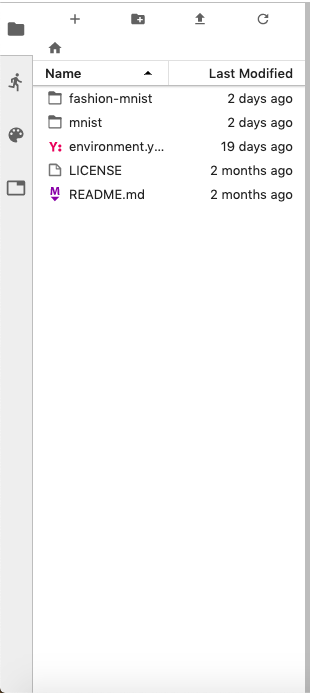
The left sidebar can be collapsed or expanded by selecting “Show Left Sidebar” in the View menu or by clicking on the active sidebar tab.
Main Work Area
The main work area in JupyterLab enables you to arrange documents (notebooks, text files, etc.) and other activities (terminals, code consoles, etc.) into panels of tabs that can be resized or subdivided. A screenshot of the default Main Work Area is provided below.
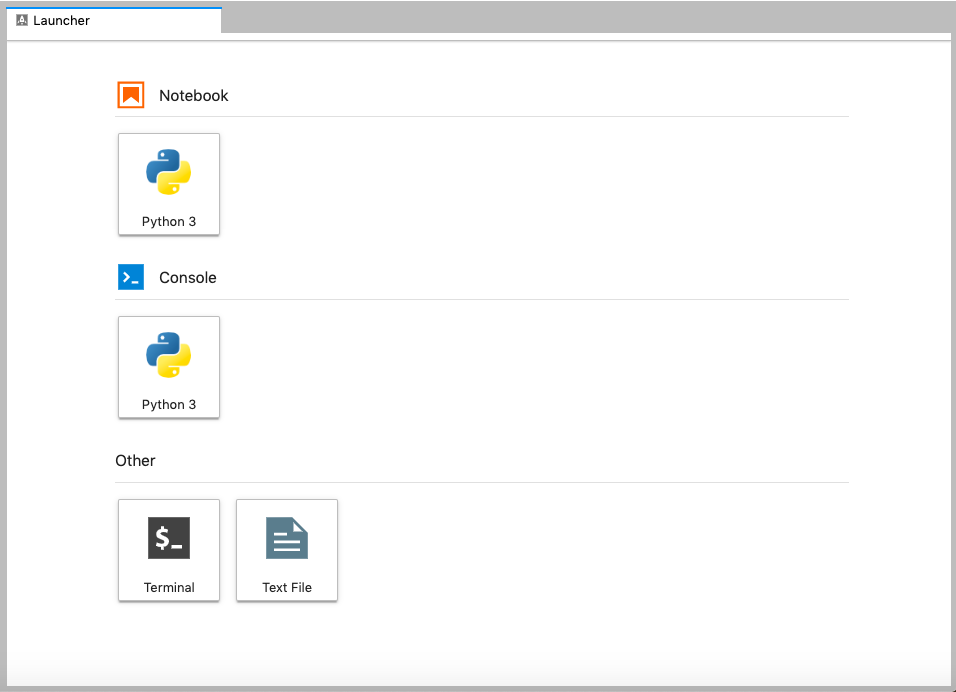
Drag a tab to the center of a tab panel to move the tab to the panel. Subdivide a tab panel by dragging a tab to the left, right, top, or bottom of the panel. The work area has a single current activity. The tab for the current activity is marked with a colored top border (blue by default).
Creating a Jupyter Notebook
To open a new notebook click the Python 3 icon under the Notebook header in the Launcher tab in the main work area. You can also create a new notebook by selecting New -> Notebook from the File menu in the Menu Bar.
Additional notes on Jupyter notebooks.
- Notebook files have the extension
.ipynbto distinguish them from plain-text Python programs. - Notebooks can be exported as Python scripts that can be run from the command line.
Below is a screenshot of a Jupyter notebook running inside JupyterLab. If you are interested in more details, then see the official notebook documentation.
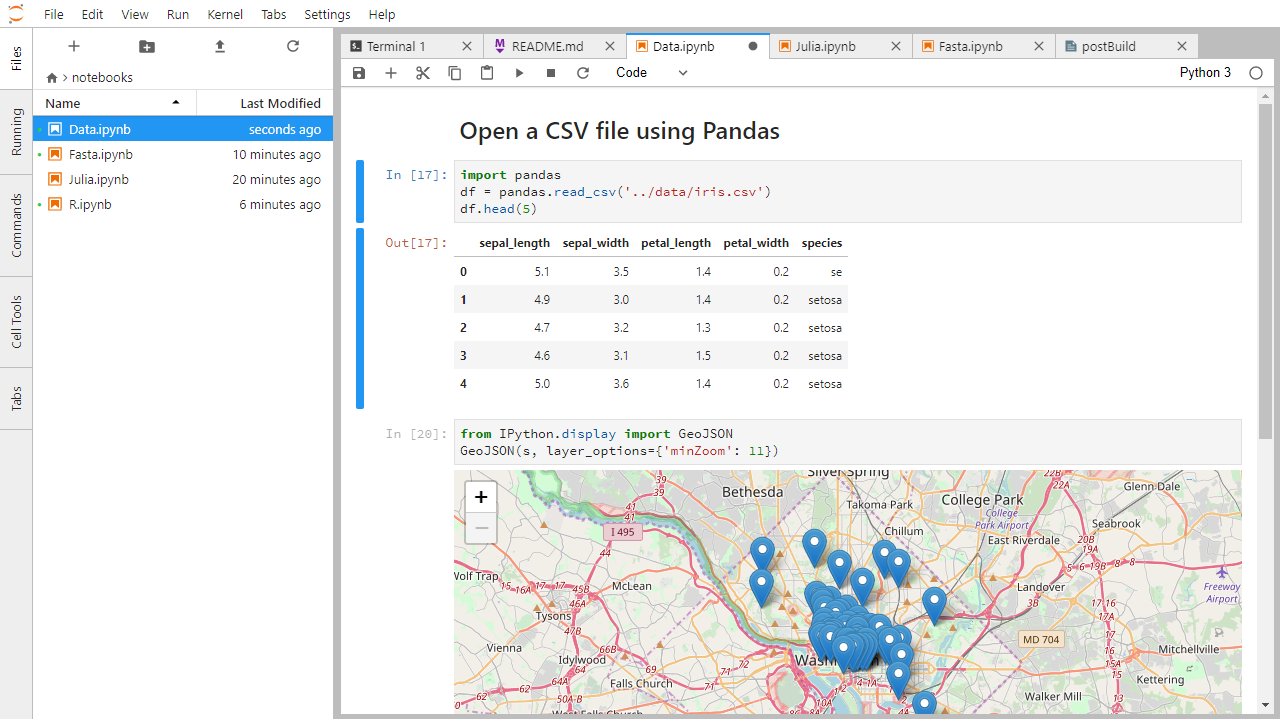
How It’s Stored
- The notebook file is stored in a format called JSON.
- Just like a webpage, what’s saved looks different from what you see in your browser.
- But this format allows Jupyter to mix source code, text, and images, all in one file.
Code vs. Text
Jupyter mixes code and text in different types of blocks, called cells. We often use the term “code” to mean “the source code of software written in a language such as Python”. A “code cell” in a Notebook is a cell that contains software; a “text cell” is one that contains ordinary prose written for human beings.
The Notebook has Command and Edit modes.
- If you press Esc and Return alternately, the outer border of your code cell will change from gray to blue.
- These are the Command (gray) and Edit (blue) modes of your notebook.
- Command mode allows you to edit notebook-level features, and Edit mode changes the content of cells.
- When in Command mode (esc/gray),
- The b key will make a new cell below the currently selected cell.
- The a key will make one above.
- The x key will delete the current cell.
- The z key will undo your last cell operation (which could be a deletion, creation, etc).
- All actions can be done using the menus, but there are lots of keyboard shortcuts to speed things up.
More Math
What is displayed when a Python cell in a notebook that contains several calculations is executed? For example, what happens when this cell is executed?
7 * 3 2 + 1Solution
Python returns the output of the last calculation.
3
Closing JupyterLab
- From the Menu Bar select the “File” menu and then choose “Shut Down” at the bottom of the dropdown menu. You will be prompted to confirm that you wish to shutdown the JupyterLab server (don’t forget to save your work!). Click “Shut Down” to shutdown the JupyterLab server.
- To restart the JupyterLab server you will need to re-run the following command from a shell.
$ jupyter lab
Closing JupyterLab
Practice closing and restarting the JupyterLab server.
Key Points
Use the Jupyter Notebook for editing and running Python.
The Notebook has Command and Edit modes.
Use the keyboard and mouse to select and edit cells.
Variables and Assignment
Overview
Teaching: 10 min
Exercises: 10 minQuestions
How can I store data in programs?
Objectives
Write programs that assign scalar values to variables and perform calculations with those values.
Correctly trace value changes in programs that use scalar assignment.
Use variables to store values.
- Variables are names for values.
- In Python the
=symbol assigns the value on the right to the name on the left. - The variable is created when a value is assigned to it.
-
Here, Python assigns an age to a variable
ageand a name in quotes to a variablefirst_name.age = 42 first_name = 'Ahmed' - Variable names
- can only contain letters, digits, and underscore
_(typically used to separate words in long variable names) - cannot start with a digit
- are case sensitive (age, Age and AGE are three different variables)
- There are conventions for using upper-case letters at the start of variable names so we will use lower-case letters for now.
- can only contain letters, digits, and underscore
- Variable names that start with underscores like
__alistairs_real_agehave a special meaning so we won’t do that until we understand the convention.
Use meaningful variable names.
- Python doesn’t care what you call variables as long as they obey the rules (alphanumeric characters and the underscore).
flabadab = 42
- Use meaningful variable names to help other people understand what the program does.
- The most important “other person” is your future self.
Use comments to add documentation to programs.
- If you want to add information to explain what your code is doing, you can use the
#to indicate a comment.# This sentence isn't executed by Python. flabadab = 42 # current age - anything after '#' is ignored.
- While using meaningful variable names helps avoid needing to explain with comments, if it is difficult to come up with a relatively short relevant variable name, this can help.
Use print to display values.
- Python has a built-in function called
printthat prints things as text. - Call the function (i.e., tell Python to run it) by using its name.
- Provide values to the function (i.e., the things to print) in parentheses.
- To add a string to the printout, wrap the string in single or double quotes.
- The values passed to the function are called arguments
print(first_name, 'is', age, 'years old')
Ahmed is 42 years old
printautomatically puts a single space between items to separate them.- And wraps around to a new line at the end.
Variables must be created before they are used.
- If a variable doesn’t exist yet, or if the name has been mis-spelled, Python reports an error. (Unlike some languages, which “guess” a default value.)
print(last_name)
---------------------------------------------------------------------------
NameError Traceback (most recent call last)
<ipython-input-1-c1fbb4e96102> in <module>()
----> 1 print(last_name)
NameError: name 'last_name' is not defined
- The last line of an error message is usually the most informative.
Syntax errors are another common error seen.
- Python reports a syntax error when it can’t understand the source of a program.
- Won’t even try to run the program if it can’t be parsed.
# Forgetting an end quote causes a syntax error.
last_name = 'Feng
File "<ipython-input-56-f42768451d55>", line 2
name = 'Feng
^
SyntaxError: EOL while scanning string literal
- Look more closely at the error message to see what went wrong.
Variables Persist Between Cells
Be aware that it is the order of execution of cells that is important in a Jupyter notebook, not the order in which they appear. Python will remember all the code that was run previously, including any variables you have defined, irrespective of the order in the notebook. Therefore if you define variables lower down the notebook and then (re)run cells further up, those defined further down will still be present. As an example, create two cells with the following content, in this order:
print(myval)myval = 1If you execute this in order, the first cell will give an error. However, if you run the first cell after the second cell it will print out
1.
Variables can be used in calculations.
- We can use variables in calculations just as if they were values.
- Remember, we assigned the value
42toagea few lines ago.
- Remember, we assigned the value
age = age + 3
print('Age in three years:', age)
Age in three years: 45
Predicting Values
What is the final value of
positionin the program below? (Try to predict the value without running the program, then check your prediction.)initial = 'left' position = initial initial = 'right'Solution
print(position)leftThe
initialvariable is assigned the value'left'. In the second line, thepositionvariable also receives the string value'left'. In third line, theinitialvariable is given the value'right', but thepositionvariable retains its string value of'left'.
Variables only change value when something is assigned to them.
- If we make one cell in a spreadsheet depend on another, and update the latter, the former updates automatically.
- This does not happen in programming languages.
variable_one = 1
variable_two = 5 * variable_one
variable_one = 2
print('first is', variable_one, 'and second is', variable_two)
first is 2 and second is 5
- The computer reads the value of
firstwhen doing the multiplication, creates a new value, and assigns it tosecond. - After that,
seconddoes not remember where it came from.
Key Points
Use variables to store values.
Use
Variables persist between cells.
Variables must be created before they are used.
Variables can be used in calculations.
Python is case-sensitive.
Use meaningful variable names.
Data Types and Type Conversion
Overview
Teaching: 10 min
Exercises: 10 minQuestions
What kinds of data do programs store?
How can I convert one type to another?
Objectives
Explain key differences between integers and floating point numbers.
Explain key differences between numbers and character strings.
Use built-in functions to convert between integers, floating point numbers, and strings.
Every value has a type.
- Every value in a program has a specific type.
- Integer (
int): represents positive or negative whole numbers like 3 or -512. - Floating point number (
float): represents real numbers like 3.14159 or -2.5. - Character string (usually called “string”,
str): text.- Written in either single quotes or double quotes (as long as they match).
- The quote marks aren’t printed when the string is displayed.
Use the built-in function type to find the type of a value.
- Use the built-in function
typeto find out what type a value has. - Works on variables as well.
- But remember: the value has the type — the variable is just a label.
print(type(52))
<class 'int'>
fitness = 'average'
print(type(fitness))
<class 'str'>
Types control what operations (or methods) can be performed on a given value.
- A value’s type determines what the program can do to it.
print(5 - 3)
2
print('hello' - 'h')
---------------------------------------------------------------------------
TypeError Traceback (most recent call last)
<ipython-input-2-67f5626a1e07> in <module>()
----> 1 print('hello' - 'h')
TypeError: unsupported operand type(s) for -: 'str' and 'str'
You can use the “+” operator on strings.
- “Adding” character strings concatenates them.
full_name = 'Ahmed' + ' ' + 'Walsh'
print(full_name)
Ahmed Walsh
Use the built-in function len to find the length of a string.
print(len('helium'))
6
- Nested functions are evaluated from the inside out, like in mathematics.
Strings have a length (but numbers don’t).
- We saw earlier that the built-in function
lencounts the number of characters in a string (‘helium’ has length 6). - But numbers don’t have a length (not even zero).
print(len(52))
---------------------------------------------------------------------------
TypeError Traceback (most recent call last)
<ipython-input-3-f769e8e8097d> in <module>()
----> 1 print(len(52))
TypeError: object of type 'int' has no len()
Must convert numbers to strings or vice versa when operating on them.
- Cannot add numbers and strings.
print(1 + '2')
---------------------------------------------------------------------------
TypeError Traceback (most recent call last)
<ipython-input-4-fe4f54a023c6> in <module>()
----> 1 print(1 + '2')
TypeError: unsupported operand type(s) for +: 'int' and 'str'
- Not allowed because it’s ambiguous: should
1 + '2'be3or'12'? - Some types can be converted to other types by using the type name as a function.
print(1 + int('2'))
print(str(1) + '2')
3
12
Can mix integers and floats freely in operations.
- Integers and floating-point numbers can be mixed in arithmetic.
- Python 3 automatically converts integers to floats as needed.
- The result of the following calculation with an
intandfloatis afloat.
print('three squared is', 3.0 ** 2)
three squared is 9.0
Choose a Type
What type of value (integer, floating point number, or character string) would you use to represent each of the following? Try to come up with more than one good answer for each problem. For example, in # 1, when would counting days with a floating point variable make more sense than using an integer?
- Number of days since the start of the year.
- Time elapsed from the start of the year until now in days.
- Serial number of a piece of lab equipment.
- A lab specimen’s age
- Current population of a city.
- Average population of a city over time.
Solution
The answers to the questions are:
- Integer, since the number of days would lie between 1 and 365.
- Floating point, since fractional days are required
- Character string if serial number contains letters and numbers, otherwise integer if the serial number consists only of numerals
- This will vary! How do you define a specimen’s age? whole days since collection (integer)? date and time (string)?
- Choose floating point to represent population as large aggregates (eg millions), or integer to represent population in units of individuals.
- Floating point number, since an average is likely to have a fractional part.
Key Points
Every value has a type.
Use the built-in function
typeto find the type of a value.Types control what operations can be done on values.
Strings can be added.
Strings have a length (but numbers don’t).
Must convert numbers to strings or vice versa when operating on them.
Can mix integers and floats freely in operations.
Variables only change value when something is assigned to them.
Built-in Functions and Help
Overview
Teaching: 15 min
Exercises: 10 minQuestions
How can I find out what built-in functions do?
Objectives
Use help to display documentation for built-in functions.
A function may take zero or more arguments.
- We have seen some functions already (
print,len,type,int,str) — now let’s take a closer look. - An argument is a value passed into a function.
lentakes exactly one.int,str, andfloatcreate a new value from an existing one.printtakes zero or more.printwith no arguments prints a blank line.
Commonly-used built-in function round and its arguments.
roundwill round off a floating-point or integer number.- Functions may have default values for some arguments.
- By default, rounds to zero decimal places.
round(3.712)
4
- We can specify the number of decimal places we want.
round(3.712, 1)
3.7
Argument’s types matter.
round(3.712, 1.5)
TypeError Traceback (most recent call last)
<ipython-input-43-95f04cdcdc64> in <module>
----> 1 round(3.712, 1.5)
TypeError: 'float' object cannot be interpreted as an integer
Use the built-in function help to get help for a function.
- Every built-in function has online documentation.
help(round)
Help on built-in function round in module builtins:
round(number, ndigits=None)
Round a number to a given precision in decimal digits.
The return value is an integer if ndigits is omitted or None. Otherwise
the return value has the same type as the number. ndigits may be negative.
The Jupyter Notebook has two ways to get help.
- Option 1: Place the cursor near where the function is invoked in a cell
(i.e., the function name or its parameters),
- Hold down Shift, and press Tab.
- Do this several times to expand the information returned.
- Option 2: Type the function name in a cell with a question mark after it. Then run the cell.
Explore the Python docs!
The official Python documentation is arguably the most complete source of information about the language. It is available in different languages and contains a lot of useful resources. The Built-in Functions page contains a catalogue of all of these functions, including the ones that we’ve covered in this lesson. Some of these are more advanced and unnecessary at the moment, but others are very simple and useful.
Key Points
Functions may only work for certain (combinations of) arguments.
Functions may have default values for some arguments.
Use the built-in function
helpto get help for a function.The Jupyter Notebook has two ways to get help.
Morning Coffee
Overview
Teaching: 0 min
Exercises: 0 minQuestions
Objectives
Reflection exercise
Over coffee, reflect on and discuss the following:
- What are the different kinds of errors Python will report?
- Did the code always produce the results you expected? If not, why?
- Is there something we can do to prevent errors when we write code?
Key Points
Libraries
Overview
Teaching: 10 min
Exercises: 10 minQuestions
How can I use software that other people have written?
How can I find out what that software does?
Objectives
Explain what software libraries are and why programmers create and use them.
Write programs that import and use modules from Python’s standard library.
Find and read documentation for the standard library interactively (in the interpreter) and online.
Most of the power of a programming language is in its libraries.
- A library is a collection of files (called modules) that contains
functions for use by other programs.
- May also contain data values (e.g., numerical constants) and other things.
- Library’s contents are supposed to be related, but there’s no way to enforce that.
- The Python standard library is an extensive suite of modules that comes with Python itself.
- Many additional libraries are available from PyPI (the Python Package Index).
- We will see later how to write new libraries.
A program must import a library module before using it.
- Use
importto load a library module into a program’s memory. - Then refer to things from the module as
module_name.thing_name.- Python uses
.to mean “part of”.
- Python uses
- Using
math, one of the modules in the standard library:
import math
print('pi is', math.pi)
print('cos(pi) is', math.cos(math.pi))
pi is 3.141592653589793
cos(pi) is -1.0
- Have to refer to each item with the module’s name.
math.cos(pi)won’t work.
Use help to learn about the contents of a library module.
- Works just like help for a function.
- Must first import the library.
help(math)
Help on module math:
NAME
math
MODULE REFERENCE
http://docs.python.org/3/library/math
The following documentation is automatically generated from the Python
source files. It may be incomplete, incorrect or include features that
are considered implementation detail and may vary between Python
implementations. When in doubt, consult the module reference at the
location listed above.
DESCRIPTION
This module is always available. It provides access to the
mathematical functions defined by the C standard.
FUNCTIONS
acos(x, /)
Return the arc cosine (measured in radians) of x.
⋮ ⋮ ⋮
Key Points
Most of the power of a programming language is in its libraries.
A program must import a library module in order to use it.
Use
helpto learn about the contents of a library module.
Reading Tabular Data into DataFrames
Overview
Teaching: 10 min
Exercises: 10 minQuestions
How can I read tabular data?
Objectives
Import the Pandas library.
Use Pandas to load a simple CSV data set.
Get some basic information about a Pandas DataFrame.
Use the Pandas library to do statistics on tabular data.
- Pandas is a widely-used Python library for statistics, particularly on tabular data.
- Not in the standard library, but is already installed with the Anaconda version of Python.
- Borrows many features from R’s dataframes.
- A 2-dimensional table whose columns have names and potentially have different data types.
Create an alias for a library module when importing it to shorten programs.
- Use
import ... as ...to give a library a short alias while importing it. - Load pandas with
import pandas as pd. The alias pd is commonly used for Pandas.
import pandas as pd
- Then refer to items in the library using that shortened name.
- Commonly used for libraries that are frequently used or have long names.
- E.g., the
matplotlibplotting library is often aliased asmpl.
- E.g., the
- But can make programs harder to understand, since readers must learn your program’s aliases.
Read a Comma Separated Values (CSV) data file with pd.read_csv.
- Argument is the name of the file to be read.
- Assign result to a variable to store the data that was read.
data = pd.read_csv('data/gapminder_gdp_oceania.csv')
print(data)
country gdpPercap_1952 gdpPercap_1957 gdpPercap_1962 \
0 Australia 10039.59564 10949.64959 12217.22686
1 New Zealand 10556.57566 12247.39532 13175.67800
gdpPercap_1967 gdpPercap_1972 gdpPercap_1977 gdpPercap_1982 \
0 14526.12465 16788.62948 18334.19751 19477.00928
1 14463.91893 16046.03728 16233.71770 17632.41040
gdpPercap_1987 gdpPercap_1992 gdpPercap_1997 gdpPercap_2002 \
0 21888.88903 23424.76683 26997.93657 30687.75473
1 19007.19129 18363.32494 21050.41377 23189.80135
gdpPercap_2007
0 34435.36744
1 25185.00911
- The columns in a dataframe are the observed variables, and the rows are the observations.
- Pandas uses backslash
\to show wrapped lines when output is too wide to fit the screen.
File Not Found
Our lessons store their data files in a
datasub-directory, which is why the path to the file isdata/gapminder_gdp_oceania.csv. If you forget to includedata/, or if you include it but your copy of the file is somewhere else, you will get a runtime error that ends with a line like this:FileNotFoundError: [Errno 2] No such file or directory: 'data/gapminder_gdp_oceania.csv'
Use index_col to specify that a column’s values should be used as row headings.
- Row headings are numbers (0 and 1 in this case).
- Really want to index by country.
- Pass the name of the column to
read_csvas itsindex_colparameter to do this.
data = pd.read_csv('data/gapminder_gdp_oceania.csv', index_col='country')
print(data)
gdpPercap_1952 gdpPercap_1957 gdpPercap_1962 gdpPercap_1967 \
country
Australia 10039.59564 10949.64959 12217.22686 14526.12465
New Zealand 10556.57566 12247.39532 13175.67800 14463.91893
gdpPercap_1972 gdpPercap_1977 gdpPercap_1982 gdpPercap_1987 \
country
Australia 16788.62948 18334.19751 19477.00928 21888.88903
New Zealand 16046.03728 16233.71770 17632.41040 19007.19129
gdpPercap_1992 gdpPercap_1997 gdpPercap_2002 gdpPercap_2007
country
Australia 23424.76683 26997.93657 30687.75473 34435.36744
New Zealand 18363.32494 21050.41377 23189.80135 25185.00911
Use the DataFrame.info() method to find out more about a dataframe.
data.info()
<class 'pandas.core.frame.DataFrame'>
Index: 2 entries, Australia to New Zealand
Data columns (total 12 columns):
gdpPercap_1952 2 non-null float64
gdpPercap_1957 2 non-null float64
gdpPercap_1962 2 non-null float64
gdpPercap_1967 2 non-null float64
gdpPercap_1972 2 non-null float64
gdpPercap_1977 2 non-null float64
gdpPercap_1982 2 non-null float64
gdpPercap_1987 2 non-null float64
gdpPercap_1992 2 non-null float64
gdpPercap_1997 2 non-null float64
gdpPercap_2002 2 non-null float64
gdpPercap_2007 2 non-null float64
dtypes: float64(12)
memory usage: 208.0+ bytes
- This is a
DataFrame - Two rows named
'Australia'and'New Zealand' - Twelve columns, each of which has two actual 64-bit floating point values.
- We will talk later about null values, which are used to represent missing observations.
- Uses 208 bytes of memory.
Functions attached to objects are called methods
- We created the object named
data, and because it is aDataFrametype of object, it has a method (or function) that gives us information about the dataframe. - Methods have parentheses like functions, but come after the variable.
The DataFrame.columns variable stores information about the dataframe’s columns.
- Note that this is data, not a method. (It doesn’t have parentheses.)
- Like
math.pi. - So do not use
()to try to call it.
- Like
- Called a member variable, or just member.
print(data.columns)
Index(['gdpPercap_1952', 'gdpPercap_1957', 'gdpPercap_1962', 'gdpPercap_1967',
'gdpPercap_1972', 'gdpPercap_1977', 'gdpPercap_1982', 'gdpPercap_1987',
'gdpPercap_1992', 'gdpPercap_1997', 'gdpPercap_2002', 'gdpPercap_2007'],
dtype='object')
Use DataFrame.T to transpose a dataframe.
- Sometimes want to treat columns as rows and vice versa.
- Transpose (written
.T) doesn’t copy the data, just changes the program’s view of it. - Like
columns, it is a member variable.
print(data.T)
country Australia New Zealand
gdpPercap_1952 10039.59564 10556.57566
gdpPercap_1957 10949.64959 12247.39532
gdpPercap_1962 12217.22686 13175.67800
gdpPercap_1967 14526.12465 14463.91893
gdpPercap_1972 16788.62948 16046.03728
gdpPercap_1977 18334.19751 16233.71770
gdpPercap_1982 19477.00928 17632.41040
gdpPercap_1987 21888.88903 19007.19129
gdpPercap_1992 23424.76683 18363.32494
gdpPercap_1997 26997.93657 21050.41377
gdpPercap_2002 30687.75473 23189.80135
gdpPercap_2007 34435.36744 25185.00911
Use DataFrame.describe() to get summary statistics about data.
DataFrame.describe() gets the summary statistics of only the columns that have numerical data.
All other columns are ignored, unless you use the argument include='all'.
print(data.describe())
gdpPercap_1952 gdpPercap_1957 gdpPercap_1962 gdpPercap_1967 \
count 2.000000 2.000000 2.000000 2.000000
mean 10298.085650 11598.522455 12696.452430 14495.021790
std 365.560078 917.644806 677.727301 43.986086
min 10039.595640 10949.649590 12217.226860 14463.918930
25% 10168.840645 11274.086022 12456.839645 14479.470360
50% 10298.085650 11598.522455 12696.452430 14495.021790
75% 10427.330655 11922.958888 12936.065215 14510.573220
max 10556.575660 12247.395320 13175.678000 14526.124650
gdpPercap_1972 gdpPercap_1977 gdpPercap_1982 gdpPercap_1987 \
count 2.00000 2.000000 2.000000 2.000000
mean 16417.33338 17283.957605 18554.709840 20448.040160
std 525.09198 1485.263517 1304.328377 2037.668013
min 16046.03728 16233.717700 17632.410400 19007.191290
25% 16231.68533 16758.837652 18093.560120 19727.615725
50% 16417.33338 17283.957605 18554.709840 20448.040160
75% 16602.98143 17809.077557 19015.859560 21168.464595
max 16788.62948 18334.197510 19477.009280 21888.889030
gdpPercap_1992 gdpPercap_1997 gdpPercap_2002 gdpPercap_2007
count 2.000000 2.000000 2.000000 2.000000
mean 20894.045885 24024.175170 26938.778040 29810.188275
std 3578.979883 4205.533703 5301.853680 6540.991104
min 18363.324940 21050.413770 23189.801350 25185.009110
25% 19628.685413 22537.294470 25064.289695 27497.598692
50% 20894.045885 24024.175170 26938.778040 29810.188275
75% 22159.406358 25511.055870 28813.266385 32122.777857
max 23424.766830 26997.936570 30687.754730 34435.367440
- Not particularly useful with just two records, but very helpful when there are thousands.
Reading Other Data
Read the data in
gapminder_gdp_americas.csv(which should be in the same directory asgapminder_gdp_oceania.csv) into a variable calledamericasand display its summary statistics.Solution
To read in a CSV, we use
pd.read_csvand pass the filename'data/gapminder_gdp_americas.csv'to it. We also once again pass the column name'country'to the parameterindex_colin order to index by country. The summary statistics can be displayed with theDataFrame.describe()method.americas = pd.read_csv('data/gapminder_gdp_americas.csv', index_col='country') americas.describe()
Inspecting Data
After reading the data for the Americas, use
help(americas.head)andhelp(americas.tail)to find out whatDataFrame.headandDataFrame.taildo.
- What method call will display the first three rows of this data?
- What method call will display the last three columns of this data? (Hint: you may need to change your view of the data.)
Solution
We can check out the first five rows of
americasby executingamericas.head()(allowing us to view the head of the DataFrame). We can specify the number of rows we wish to see by specifying the parameternin our call toamericas.head(). To view the first three rows, execute:americas.head(n=3)continent gdpPercap_1952 gdpPercap_1957 gdpPercap_1962 \ country Argentina Americas 5911.315053 6856.856212 7133.166023 Bolivia Americas 2677.326347 2127.686326 2180.972546 Brazil Americas 2108.944355 2487.365989 3336.585802 gdpPercap_1967 gdpPercap_1972 gdpPercap_1977 gdpPercap_1982 \ country Argentina 8052.953021 9443.038526 10079.026740 8997.897412 Bolivia 2586.886053 2980.331339 3548.097832 3156.510452 Brazil 3429.864357 4985.711467 6660.118654 7030.835878 gdpPercap_1987 gdpPercap_1992 gdpPercap_1997 gdpPercap_2002 \ country Argentina 9139.671389 9308.418710 10967.281950 8797.640716 Bolivia 2753.691490 2961.699694 3326.143191 3413.262690 Brazil 7807.095818 6950.283021 7957.980824 8131.212843 gdpPercap_2007 country Argentina 12779.379640 Bolivia 3822.137084 Brazil 9065.800825To check out the last three rows of
americas, we would use the command,americas.tail(n=3), analogous tohead()used above. However, here we want to look at the last three columns so we need to change our view and then usetail(). To do so, we create a new DataFrame in which rows and columns are switched:americas_flipped = americas.TWe can then view the last three columns of
americasby viewing the last three rows ofamericas_flipped:americas_flipped.tail(n=3)country Argentina Bolivia Brazil Canada Chile Colombia \ gdpPercap_1997 10967.3 3326.14 7957.98 28954.9 10118.1 6117.36 gdpPercap_2002 8797.64 3413.26 8131.21 33329 10778.8 5755.26 gdpPercap_2007 12779.4 3822.14 9065.8 36319.2 13171.6 7006.58 country Costa Rica Cuba Dominican Republic Ecuador ... \ gdpPercap_1997 6677.05 5431.99 3614.1 7429.46 ... gdpPercap_2002 7723.45 6340.65 4563.81 5773.04 ... gdpPercap_2007 9645.06 8948.1 6025.37 6873.26 ... country Mexico Nicaragua Panama Paraguay Peru Puerto Rico \ gdpPercap_1997 9767.3 2253.02 7113.69 4247.4 5838.35 16999.4 gdpPercap_2002 10742.4 2474.55 7356.03 3783.67 5909.02 18855.6 gdpPercap_2007 11977.6 2749.32 9809.19 4172.84 7408.91 19328.7 country Trinidad and Tobago United States Uruguay Venezuela gdpPercap_1997 8792.57 35767.4 9230.24 10165.5 gdpPercap_2002 11460.6 39097.1 7727 8605.05 gdpPercap_2007 18008.5 42951.7 10611.5 11415.8This shows the data that we want, but we may prefer to display three columns instead of three rows, so we can flip it back:
americas_flipped.tail(n=3).TNote: we could have done the above in a single line of code by ‘chaining’ the commands:
americas.T.tail(n=3).T
Writing Data
As well as the
read_csvfunction for reading data from a file, Pandas provides ato_csvfunction to write dataframes to files. Applying what you’ve learned about reading from files, write one of your dataframes to a file calledprocessed.csv. You can usehelpto get information on how to useto_csv.Solution
In order to write the DataFrame
americasto a file calledprocessed.csv, execute the following command:americas.to_csv('processed.csv')For help on
to_csv, you could execute, for example:help(americas.to_csv)Note that
help(to_csv)throws an error! This is a subtlety and is due to the fact thatto_csvis NOT a function in and of itself and the actual call isamericas.to_csv.
Key Points
Use the Pandas library to get basic statistics out of tabular data.
Use
index_colto specify that a column’s values should be used as row headings.Use
DataFrame.infoto find out more about a dataframe.The
DataFrame.columnsvariable stores information about the dataframe’s columns.Use
DataFrame.Tto transpose a dataframe.Use
DataFrame.describeto get summary statistics about data.
Pandas DataFrames
Overview
Teaching: 15 min
Exercises: 15 minQuestions
How can I do statistical analysis of tabular data?
Objectives
Select individual values from a Pandas dataframe.
Select entire rows or entire columns from a dataframe.
Select a subset of both rows and columns from a dataframe in a single operation.
Select a subset of a dataframe by a single Boolean criterion.
Note about Pandas DataFrames/Series
A DataFrame is a collection of Series; The DataFrame is the way Pandas represents a table, and Series is the data-structure Pandas use to represent a column.
Pandas is built on top of the Numpy library, which in practice means that most of the methods defined for Numpy Arrays apply to Pandas Series/DataFrames.
What makes Pandas so attractive is the powerful interface to access individual records of the table, proper handling of missing values, and relational-databases operations between DataFrames.
Selecting values
To access a value at the position [i,j] of a DataFrame, we have two options, depending on
what is the meaning of i in use.
Remember that a DataFrame provides an index as a way to identify the rows of the table;
a row, then, has a position inside the table as well as a label, which
uniquely identifies its entry in the DataFrame.
Use DataFrame.iloc[..., ...] to select values by their (entry) position
- Can specify location by numerical index analogously to 2D version of character selection in strings.
import pandas as pd
data = pd.read_csv('data/gapminder_gdp_europe.csv', index_col='country')
print(data.iloc[0, 0])
1601.056136
Use DataFrame.loc[..., ...] to select values by their (entry) label.
- Can specify location by row name analogously to 2D version of dictionary keys.
print(data.loc["Albania", "gdpPercap_1952"])
1601.056136
Use : on its own to mean all columns or all rows.
- Just like Python’s usual slicing notation.
print(data.loc["Albania", :])
gdpPercap_1952 1601.056136
gdpPercap_1957 1942.284244
gdpPercap_1962 2312.888958
gdpPercap_1967 2760.196931
gdpPercap_1972 3313.422188
gdpPercap_1977 3533.003910
gdpPercap_1982 3630.880722
gdpPercap_1987 3738.932735
gdpPercap_1992 2497.437901
gdpPercap_1997 3193.054604
gdpPercap_2002 4604.211737
gdpPercap_2007 5937.029526
Name: Albania, dtype: float64
- Would get the same result printing
data.loc["Albania"](without a second index).
print(data.loc[:, "gdpPercap_1952"])
country
Albania 1601.056136
Austria 6137.076492
Belgium 8343.105127
⋮ ⋮ ⋮
Switzerland 14734.232750
Turkey 1969.100980
United Kingdom 9979.508487
Name: gdpPercap_1952, dtype: float64
- Would get the same result printing
data["gdpPercap_1952"] - Also get the same result printing
data.gdpPercap_1952(not recommended, because easily confused with.notation for methods)
Select multiple columns or rows using DataFrame.loc and a named slice.
print(data.loc['Italy':'Poland', 'gdpPercap_1962':'gdpPercap_1972'])
gdpPercap_1962 gdpPercap_1967 gdpPercap_1972
country
Italy 8243.582340 10022.401310 12269.273780
Montenegro 4649.593785 5907.850937 7778.414017
Netherlands 12790.849560 15363.251360 18794.745670
Norway 13450.401510 16361.876470 18965.055510
Poland 5338.752143 6557.152776 8006.506993
In the above code, we discover that slicing using loc is inclusive at both
ends, which differs from slicing using iloc, where slicing indicates
everything up to but not including the final index.
Result of slicing can be used in further operations.
- Usually don’t just print a slice.
- All the statistical operators that work on entire dataframes work the same way on slices.
- E.g., calculate max of a slice.
print(data.loc['Italy':'Poland', 'gdpPercap_1962':'gdpPercap_1972'].max())
gdpPercap_1962 13450.40151
gdpPercap_1967 16361.87647
gdpPercap_1972 18965.05551
dtype: float64
print(data.loc['Italy':'Poland', 'gdpPercap_1962':'gdpPercap_1972'].min())
gdpPercap_1962 4649.593785
gdpPercap_1967 5907.850937
gdpPercap_1972 7778.414017
dtype: float64
Use comparisons to select data based on value.
- Comparison is applied element by element.
- Returns a similarly-shaped dataframe of
TrueandFalse.
# Use a subset of data to keep output readable.
subset = data.loc['Italy':'Poland', 'gdpPercap_1962':'gdpPercap_1972']
print('Subset of data:\n', subset)
# Which values were greater than 10000 ?
print('\nWhere are values large?\n', subset > 10000)
Subset of data:
gdpPercap_1962 gdpPercap_1967 gdpPercap_1972
country
Italy 8243.582340 10022.401310 12269.273780
Montenegro 4649.593785 5907.850937 7778.414017
Netherlands 12790.849560 15363.251360 18794.745670
Norway 13450.401510 16361.876470 18965.055510
Poland 5338.752143 6557.152776 8006.506993
Where are values large?
gdpPercap_1962 gdpPercap_1967 gdpPercap_1972
country
Italy False True True
Montenegro False False False
Netherlands True True True
Norway True True True
Poland False False False
Select values or NaN using a Boolean mask.
- A frame full of Booleans is sometimes called a mask because of how it can be used.
- We can see the gdp values we have determined to be large:
mask = subset > 10000
print(subset[mask])
gdpPercap_1962 gdpPercap_1967 gdpPercap_1972
country
Italy NaN 10022.40131 12269.27378
Montenegro NaN NaN NaN
Netherlands 12790.84956 15363.25136 18794.74567
Norway 13450.40151 16361.87647 18965.05551
Poland NaN NaN NaN
- Get the value where the mask is true, and NaN (Not a Number) where it is false.
- Useful because NaNs are ignored by operations like max, min, average, etc.
print(subset[mask].describe())
gdpPercap_1962 gdpPercap_1967 gdpPercap_1972
count 2.000000 3.000000 3.000000
mean 13120.625535 13915.843047 16676.358320
std 466.373656 3408.589070 3817.597015
min 12790.849560 10022.401310 12269.273780
25% 12955.737547 12692.826335 15532.009725
50% 13120.625535 15363.251360 18794.745670
75% 13285.513523 15862.563915 18879.900590
max 13450.401510 16361.876470 18965.055510
Group By: split-apply-combine
Pandas methods and grouping operations give us flexibility in analyzing data.
For example, if we want to have a clearer view on how the European countries split themselves according to their GDP:
- We can split the countries in two groups during the years surveyed, those with a GDP higher than the European average and those with a lower GDP.
- Then we can estimate a wealthy score based on the historical values (from 1962 to 2007), to see how many times a country has participated in the groups of lower or higher GDP
mask_higher = data > data.mean()
wealth_score = mask_higher.aggregate('sum', axis=1) / len(data.columns)
wealth_score
country
Albania 0.000000
Austria 1.000000
Belgium 1.000000
Bosnia and Herzegovina 0.000000
Bulgaria 0.000000
Croatia 0.000000
Czech Republic 0.500000
Denmark 1.000000
Finland 1.000000
France 1.000000
Germany 1.000000
Greece 0.333333
Hungary 0.000000
Iceland 1.000000
Ireland 0.333333
Italy 0.500000
Montenegro 0.000000
Netherlands 1.000000
Norway 1.000000
Poland 0.000000
Portugal 0.000000
Romania 0.000000
Serbia 0.000000
Slovak Republic 0.000000
Slovenia 0.333333
Spain 0.333333
Sweden 1.000000
Switzerland 1.000000
Turkey 0.000000
United Kingdom 1.000000
dtype: float64
For each group in the wealth_score table (those never in the higher group,
those always in the higher group, etc.), we can sum their (financial) contribution
across the years surveyed (notice we are chaining calls to the groupby and sum methods):
data.groupby(wealth_score).sum()
gdpPercap_1952 gdpPercap_1957 gdpPercap_1962 gdpPercap_1967 \
0.000000 36916.854200 46110.918793 56850.065437 71324.848786
0.333333 16790.046878 20942.456800 25744.935321 33567.667670
0.500000 11807.544405 14505.000150 18380.449470 21421.846200
1.000000 104317.277560 127332.008735 149989.154201 178000.350040
gdpPercap_1972 gdpPercap_1977 gdpPercap_1982 gdpPercap_1987 \
0.000000 88569.346898 104459.358438 113553.768507 119649.599409
0.333333 45277.839976 53860.456750 59679.634020 64436.912960
0.500000 25377.727380 29056.145370 31914.712050 35517.678220
1.000000 215162.343140 241143.412730 263388.781960 296825.131210
gdpPercap_1992 gdpPercap_1997 gdpPercap_2002 gdpPercap_2007
0.000000 92380.047256 103772.937598 118590.929863 149577.357928
0.333333 67918.093220 80876.051580 102086.795210 122803.729520
0.500000 36310.666080 40723.538700 45564.308390 51403.028210
1.000000 315238.235970 346930.926170 385109.939210 427850.333420
Selection of Individual Values
Assume Pandas has been imported into your notebook and the Gapminder GDP data for Europe has been loaded:
import pandas as pd df = pd.read_csv('data/gapminder_gdp_europe.csv', index_col='country')Write an expression to find the Per Capita GDP of Serbia in 2007.
Solution
The selection can be done by using the labels for both the row (“Serbia”) and the column (“gdpPercap_2007”):
print(df.loc['Serbia', 'gdpPercap_2007'])The output is
9786.534714
Practice with Selection
Assume Pandas has been imported and the Gapminder GDP data for Europe has been loaded. Write an expression to select each of the following:
- GDP per capita for all countries in 1982.
- GDP per capita for Denmark for all years.
- GDP per capita for all countries for years after 1985.
Solution
1:
data['gdpPercap_1982']2:
data.loc['Denmark',:]3:
data.loc[:,'gdpPercap_1985':]Pandas is smart enough to recognize the number at the end of the column label and does not give you an error, although no column named
gdpPercap_1985actually exists. This is useful if new columns are added to the CSV file later.
Exploring available methods using the
dir()functionPython includes a
dir()function that can be used to display all of the available methods (functions) that are built into a data object. In Episode 4, we used some methods with a string. But we can see many more are available by usingdir():my_string = 'Hello world!' # creation of a string object dir(my_string)This command returns:
['__add__', ... '__subclasshook__', 'capitalize', 'casefold', 'center', ... 'upper', 'zfill']You can use
help()or Shift+Tab to get more information about what these methods do.Assume Pandas has been imported and the Gapminder GDP data for Europe has been loaded as
data. Then, usedir()to find the function that prints out the median per-capita GDP across all European countries for each year that information is available.Solution
Among many choices,
dir()lists themedian()function as a possibility. Thus,data.median()
Key Points
Use
DataFrame.iloc[..., ...]to select values by integer location.Use
:on its own to mean all columns or all rows.Select multiple columns or rows using
DataFrame.locand a named slice.Result of slicing can be used in further operations.
Use comparisons to select data based on value.
Select values or NaN using a Boolean mask.
Plotting
Overview
Teaching: 15 min
Exercises: 15 minQuestions
How can I plot my data?
How can I save my plot for publishing?
Objectives
Create a time series plot showing a single data set.
Create a scatter plot showing relationship between two data sets.
matplotlib is the most widely used scientific plotting library in Python.
- Commonly use a sub-library called
matplotlib.pyplot. - The Jupyter Notebook will render plots inline by default.
import matplotlib.pyplot as plt
- Simple plots are then (fairly) simple to create.
time = [0, 1, 2, 3]
position = [0, 100, 200, 300]
plt.plot(time, position)
plt.xlabel('Time (hr)')
plt.ylabel('Position (km)')
Display All Open Figures
In our Jupyter Notebook example, running the cell should generate the figure directly below the code. The figure is also included in the Notebook document for future viewing. However, other Python environments like an interactive Python session started from a terminal or a Python script executed via the command line require an additional command to display the figure.
Instruct
matplotlibto show a figure:plt.show()This command can also be used within a Notebook - for instance, to display multiple figures if several are created by a single cell.
Plot data directly from a Pandas dataframe.
- We can also plot Pandas dataframes.
- This implicitly uses
matplotlib.pyplot. - Before plotting, we convert the column headings from a
stringtointegerdata type, since they represent numerical values
import pandas as pd
data = pd.read_csv('data/gapminder_gdp_oceania.csv', index_col='country')
# Extract year from last 4 characters of each column name
# The current column names are structured as 'gdpPercap_(year)',
# so we want to keep the (year) part only for clarity when plotting GDP vs. years
# To do this we use strip(), which removes from the string the characters stated in the argument
# This method works on strings, so we call str before strip()
years = data.columns.str.strip('gdpPercap_')
# Convert year values to integers, saving results back to dataframe
data.columns = years.astype(int)
data.loc['Australia'].plot()
Select and transform data, then plot it.
- By default,
DataFrame.plotplots with the rows as the X axis. - We can transpose the data in order to plot multiple series.
data.T.plot()
plt.ylabel('GDP per capita')
Many styles of plot are available.
- For example, do a bar plot using a fancier style.
plt.style.use('ggplot')
data.T.plot(kind='bar')
plt.ylabel('GDP per capita')
Data can also be plotted by calling the matplotlib plot function directly.
- The command is
plt.plot(x, y) - The color and format of markers can also be specified as an additional optional argument e.g.,
b-is a blue line,g--is a green dashed line.
Get Australia data from dataframe
years = data.columns
gdp_australia = data.loc['Australia']
plt.plot(years, gdp_australia, 'g--')
Can plot many sets of data together.
# Select two countries' worth of data.
gdp_australia = data.loc['Australia']
gdp_nz = data.loc['New Zealand']
# Plot with differently-colored markers.
plt.plot(years, gdp_australia, 'b-', label='Australia')
plt.plot(years, gdp_nz, 'g-', label='New Zealand')
# Create legend.
plt.legend(loc='upper left')
plt.xlabel('Year')
plt.ylabel('GDP per capita ($)')
Adding a Legend
Often when plotting multiple datasets on the same figure it is desirable to have a legend describing the data.
This can be done in
matplotlibin two stages:
- Provide a label for each dataset in the figure:
plt.plot(years, gdp_australia, label='Australia') plt.plot(years, gdp_nz, label='New Zealand')
- Instruct
matplotlibto create the legend.plt.legend()By default matplotlib will attempt to place the legend in a suitable position. If you would rather specify a position this can be done with the
loc=argument, e.g to place the legend in the upper left corner of the plot, specifyloc='upper left'
Saving your plot to a file
If you are satisfied with the plot you see you may want to save it to a file, perhaps to include it in a publication. There is a function in the matplotlib.pyplot module that accomplishes this: savefig.
The file format saved will automatically be deduced from the file name extension of the file name argument you call savefig with (png, pdf, ps, eps and svg).
Note that functions in
pltrefer to a global figure variable and after a figure has been displayed to the screen (e.g. withplt.show) matplotlib will make this variable refer to a new empty figure. Therefore, make sure you callplt.savefigbefore the plot is displayed to the screen, otherwise you may find a file with an empty plot.When using dataframes, data is often generated and plotted to screen in one line, and
plt.savefigseems not to be a possible approach. One possibility to save the figure to file is then to
- save a reference to the current figure in a local variable (with
plt.gcf)- call the
savefigclass method from that variable.- Modifying our previous example to save the figure:
# Select two countries' worth of data. gdp_australia = data.loc['Australia'] gdp_nz = data.loc['New Zealand'] # Get a reference to the current figure. fig = plt.gcf() # Plot with differently-colored markers. plt.plot(years, gdp_australia, 'b-', label='Australia') plt.plot(years, gdp_nz, 'g-', label='New Zealand') # Create legend. plt.legend(loc='upper left') plt.xlabel('Year') plt.ylabel('GDP per capita ($)') # Save the figure to a file. fig.savefig('oceania.png')
- Plot a scatter plot correlating the GDP of Australia and New Zealand
- Use either
plt.scatterorDataFrame.plot.scatter
plt.scatter(gdp_australia, gdp_nz)
data.T.plot.scatter(x = 'Australia', y = 'New Zealand')
Minima and Maxima
Fill in the blanks below to plot the minimum GDP per capita over time for all the countries in Europe. Modify it again to plot the maximum GDP per capita over time for Europe.
data_europe = pd.read_csv('data/gapminder_gdp_europe.csv', index_col='country') data_europe.____.plot(label='min') data_europe.____ plt.legend(loc='best') plt.xticks(rotation=90)Solution
data_europe = pd.read_csv('data/gapminder_gdp_europe.csv', index_col='country') data_europe.min().plot(label='min') data_europe.max().plot(label='max') plt.legend(loc='best') plt.xticks(rotation=90)
Correlations
Modify the example in the notes to create a scatter plot showing the relationship between the minimum and maximum GDP per capita among the countries in Asia for each year in the data set. What relationship do you see (if any)?
Solution
data_asia = pd.read_csv('data/gapminder_gdp_asia.csv', index_col='country') data_asia.describe().T.plot(kind='scatter', x='min', y='max')
No particular correlations can be seen between the minimum and maximum gdp values year on year. It seems the fortunes of asian countries do not rise and fall together.
You might note that the variability in the maximum is much higher than that of the minimum. Take a look at the maximum and the max indexes:
data_asia = pd.read_csv('data/gapminder_gdp_asia.csv', index_col='country') data_asia.max().plot() print(data_asia.idxmax()) print(data_asia.idxmin())Solution
Seems the variability in this value is due to a sharp drop after 1972. Some geopolitics at play perhaps? Given the dominance of oil producing countries, maybe the Brent crude index would make an interesting comparison? Whilst Myanmar consistently has the lowest gdp, the highest gdb nation has varied more notably.
More Correlations
This short program creates a plot showing the correlation between GDP and life expectancy for 2007, normalizing marker size by population:
data_all = pd.read_csv('data/gapminder_all.csv', index_col='country') data_all.plot(kind='scatter', x='gdpPercap_2007', y='lifeExp_2007', s=data_all['pop_2007']/1e6)Using online help and other resources, explain what each argument to
plotdoes.Solution
A good place to look is the documentation for the plot function - help(data_all.plot).
kind - As seen already this determines the kind of plot to be drawn.
x and y - A column name or index that determines what data will be placed on the x and y axes of the plot
s - Details for this can be found in the documentation of plt.scatter. A single number or one value for each data point. Determines the size of the plotted points.
Making your plots accessible
Whenever you are generating plots to go into a paper or a presentation, there are a few things you can do to make sure that everyone can understand your plots.
- Always make sure your text is large enough to read. Use the
fontsizeparameter inxlabel,ylabel,title, andlegend, andtick_paramswithlabelsizeto increase the text size of the numbers on your axes.- Similarly, you should make your graph elements easy to see. Use
sto increase the size of your scatterplot markers andlinewidthto increase the sizes of your plot lines.- Using color (and nothing else) to distinguish between different plot elements will make your plots unreadable to anyone who is colorblind, or who happens to have a black-and-white office printer. For lines, the
linestyleparameter lets you use different types of lines. For scatterplots,markerlets you change the shape of your points. If you’re unsure about your colors, you can use Coblis or Color Oracle to simulate what your plots would look like to those with colorblindness.
Key Points
matplotlibis the most widely used scientific plotting library in Python.Plot data directly from a Pandas dataframe.
Select and transform data, then plot it.
Many styles of plot are available: see the Python Graph Gallery for more options.
Can plot many sets of data together.
Lunch
Overview
Teaching: 0 min
Exercises: 0 minQuestions
Objectives
Over lunch, reflect on and discuss the following:
- What sort of packages might you use in Python and why would you use them?
- How would data need to be formatted to be used in Pandas data frames? Would the data you have meet these requirements?
- What limitations or problems might you run into when thinking about how to apply what we’ve learned to your own projects or data?
Key Points
Lists
Overview
Teaching: 10 min
Exercises: 10 minQuestions
How can I store multiple values?
Objectives
Explain why programs need collections of values.
Write programs that create flat lists, index them, and modify them through assignment and method calls.
We have been working with one dataset at a time. With programming however, we have the ability to reproduce the same work on multiple sets of data. Let’s look at some concepts that will allow us to later group together a collection of file names for us to repeat analysis on.
A list stores many values in a single structure.
- Doing calculations with a hundred variables called
pressure_001,pressure_002, etc., would be at least as slow as doing them by hand. - Use a list to store many values together.
- Contained within square brackets
[...]. - Values separated by commas
,.
- Contained within square brackets
- Use
lento find out how many values are in a list.
pressures = [0.273, 0.275, 0.277, 0.275, 0.276]
print('pressures:', pressures)
print('length:', len(pressures))
pressures: [0.273, 0.275, 0.277, 0.275, 0.276]
length: 5
Use an item’s index to fetch it from a list.
- First item starts at 0.
- Items can be referenced counting from the end with negative numbers.
print('first item:', pressures[0])
print('fifth item:', pressures[4])
print('last item:', pressures[-1])
zeroth item: 0.273
fourth item: 0.276
last item: 0.276
Indexing beyond the end of the collection is an error.
- Python reports an
IndexErrorif we attempt to access a value that doesn’t exist.- This is a kind of runtime error.
- Cannot be detected as the code is parsed because the index might be calculated based on data.
print('100th item:', pressures[99])
IndexError: string index out of range
Lists’ values can be replaced by assigning to them.
- Use an index expression on the left of assignment to replace a value.
pressures[0] = 0.265
print('pressures is now:', pressures)
pressures is now: [0.265, 0.275, 0.277, 0.275, 0.276]
Appending items to a list lengthens it.
- Use
list_name.appendto add items to the end of a list.
pressures.append(0.269)
print('pressures:', pressures)
pressures: [0.265, 0.275, 0.277, 0.275, 0.276, 0.269]
appendis a method of lists.- Like a function, but tied to a particular object.
- Use
object_name.method_nameto call methods.- Deliberately resembles the way we refer to things in a library.
- There are many other methods of lists.
- Use
help(list)to view.
- Use
Key Points
A list stores many values in a single structure.
Use an item’s index to fetch it from a list.
Lists’ values can be replaced by assigning to them.
Appending items to a list lengthens it.
Indexing beyond the end of the collection is an error.
For Loops
Overview
Teaching: 10 min
Exercises: 15 minQuestions
How can I make a program do many things?
Objectives
Explain what for loops are normally used for.
A for loop executes commands once for each value in a collection.
- Doing calculations on the values in a list one by one
is as painful as working with
pressure_001,pressure_002, etc. - A for loop tells Python to execute some statements once for each value in a list, a character string, or some other collection.
- “for each thing in this group, do these operations”
for number in [2, 3, 5]:
print(number)
- This
forloop is equivalent to:
print(2)
print(3)
print(5)
- And the
forloop’s output is:
2
3
5
A for loop is made up of a collection, a loop variable, and a body.
for number in [2, 3, 5]:
print(number)
- The collection,
[2, 3, 5], is what the loop is being run on. - The body,
print(number), specifies what to do for each value in the collection. - The loop variable,
number, is what changes for each iteration of the loop.- The “current thing”.
The first line of the for loop must end with a colon, and the body must be indented.
- The colon at the end of the first line signals the start of a block of statements.
- Python uses indentation rather than
{}orbegin/endto show nesting.- Any consistent indentation is legal, but almost everyone uses four spaces.
for number in [2, 3, 5]:
print(number)
IndentationError: expected an indented block
- Indentation is always meaningful in Python.
firstName = "Jon"
lastName = "Smith"
File "<ipython-input-7-f65f2962bf9c>", line 2
lastName = "Smith"
^
IndentationError: unexpected indent
- This error can be fixed by removing the extra spaces at the beginning of the second line.
Loop variables can be called anything.
- As with all variables, loop variables are:
- Created on demand.
- Meaningless: their names can be anything at all.
for kitten in [2, 3, 5]:
print(kitten)
The body of a loop can contain many statements.
- But no loop should be more than a few lines long.
- Hard for human beings to keep larger chunks of code in mind.
for number in [2, 3, 5]:
squared = number ** 2
print(number, squared)
2 4
3 9
5 25
Reversing a String
Fill in the blanks in the program below so that it prints “nit” (the reverse of the original character string “tin”).
original = "tin" result = ____ for char in original: result = ____ print(result)Solution
original = "tin" result = "" for char in original: result = char + result print(result)
Practice Accumulating
Fill in the blanks in each of the programs below to produce the indicated result.
# Total length of the strings in the list: ["red", "green", "blue"] => 12 total = 0 for word in ["red", "green", "blue"]: ____ = ____ + len(word) print(total)Solution
total = 0 for word in ["red", "green", "blue"]: total = total + len(word) print(total)# List of word lengths: ["red", "green", "blue"] => [3, 5, 4] lengths = ____ for word in ["red", "green", "blue"]: lengths.____(____) print(lengths)Solution
lengths = [] for word in ["red", "green", "blue"]: lengths.append(len(word)) print(lengths)# Concatenate all words: ["red", "green", "blue"] => "redgreenblue" words = ["red", "green", "blue"] result = ____ for ____ in ____: ____ print(result)Solution
words = ["red", "green", "blue"] result = "" for word in words: result = result + word print(result)
Cumulative Sum
Reorder and properly indent the lines of code below so that they print a list with the cumulative sum of data. The result should be
[1, 3, 5, 10].cumulative.append(total) for number in data: cumulative = [] total = total + number total = 0 print(cumulative) data = [1,2,2,5]Solution
total = 0 data = [1,2,2,5] cumulative = [] for number in data: total = total + number cumulative.append(total) print(cumulative)
Key Points
A for loop executes commands once for each value in a collection.
A
forloop is made up of a collection, a loop variable, and a body.The first line of the
forloop must end with a colon, and the body must be indented.Indentation is always meaningful in Python.
Loop variables can be called anything (but it is strongly advised to have a meaningful name to the looping variable).
The body of a loop can contain many statements.
Looping Over Data Sets
Overview
Teaching: 5 min
Exercises: 10 minQuestions
How can I process many data sets with a single command?
Objectives
Be able to read and write globbing expressions that match sets of files.
Use glob to create lists of files.
Write for loops to perform operations on files given their names in a list.
Use a for loop to process files given a list of their names.
- A filename is a character string.
- And lists can contain character strings.
import pandas as pd
for filename in ['data/gapminder_gdp_africa.csv', 'data/gapminder_gdp_asia.csv']:
data = pd.read_csv(filename, index_col='country')
print(filename)
print(data.min())
data/gapminder_gdp_africa.csv gdpPercap_1952 298.846212
gdpPercap_1957 335.997115
gdpPercap_1962 355.203227
gdpPercap_1967 412.977514
⋮ ⋮ ⋮
gdpPercap_1997 312.188423
gdpPercap_2002 241.165877
gdpPercap_2007 277.551859
dtype: float64
data/gapminder_gdp_asia.csv gdpPercap_1952 331
gdpPercap_1957 350
gdpPercap_1962 388
gdpPercap_1967 349
⋮ ⋮ ⋮
gdpPercap_1997 415
gdpPercap_2002 611
gdpPercap_2007 944
dtype: float64
Use glob.glob to find sets of files whose names match a pattern.
- In Unix, the term “globbing” means “matching a set of files with a pattern”.
- The most common patterns are:
*meaning “match zero or more characters”?meaning “match exactly one character”
- Python’s standard library contains the
globmodule to provide pattern matching functionality - The
globmodule contains a function also calledglobto match file patterns - E.g.,
glob.glob('*.csv')matches all files in the current directory whose names end with.csv.
import glob
print('all csv files in data directory:', glob.glob('data/*.csv'))
all csv files in data directory: ['data/gapminder_all.csv', 'data/gapminder_gdp_africa.csv', \
'data/gapminder_gdp_americas.csv', 'data/gapminder_gdp_asia.csv', 'data/gapminder_gdp_europe.csv', \
'data/gapminder_gdp_oceania.csv']
Use glob and for to process batches of files.
- Helps a lot if the files are named and stored systematically and consistently so that simple patterns will find the right data.
for filename in glob.glob('data/gapminder_*.csv'):
data = pd.read_csv(filename)
print(filename, data['gdpPercap_1952'].min())
data/gapminder_all.csv 298.8462121
data/gapminder_gdp_africa.csv 298.8462121
data/gapminder_gdp_americas.csv 1397.717137
data/gapminder_gdp_asia.csv 331.0
data/gapminder_gdp_europe.csv 973.5331948
data/gapminder_gdp_oceania.csv 10039.59564
- This includes all data, as well as per-region data.
- Use a more specific pattern in the exercises to exclude the whole data set.
- But note that the minimum of the entire data set is also the minimum of one of the data sets, which is a nice check on correctness.
Comparing Data
Write a program that reads in the regional data sets and plots the average GDP per capita for each region over time in a single chart.
Solution
import glob import pandas as pd import matplotlib.pyplot as plt fig, ax = plt.subplots(1,1) for filename in glob.glob('data/gapminder_gdp*.csv'): dataframe = pd.read_csv(filename) dataframe.mean().plot(ax=ax, label=filename) plt.legend() plt.show()
Key Points
Use a
forloop to process files given a list of their names.Use
glob.globto find sets of files whose names match a pattern.Use
globandforto process batches of files.
Conditionals
Overview
Teaching: 10 min
Exercises: 15 minQuestions
How can programs do different things for different data?
Objectives
Correctly write programs that use if and else statements and simple Boolean expressions (without logical operators).
Use if statements to control whether or not a block of code is executed.
- An
ifstatement (more properly called a conditional statement) controls whether some block of code is executed or not. - Structure is similar to a
forstatement:- First line opens with
ifand ends with a colon - Body containing one or more statements is indented (usually by 4 spaces)
- First line opens with
mass = 3.54
if mass > 3.0:
print(mass, 'is large')
mass = 2.07
if mass > 3.0:
print (mass, 'is large')
3.54 is large
Conditionals are often used inside loops.
- Not much point using a conditional when we know the value (as above).
- But useful when we have a collection to process.
masses = [3.54, 2.07, 9.22, 1.86, 1.71]
for m in masses:
if m > 3.0:
print(m, 'is large')
3.54 is large
9.22 is large
Use else to execute a block of code when an if condition is not true.
elsecan be used following anif.- Allows us to specify an alternative to execute when the
ifbranch isn’t taken.
masses = [3.54, 2.07, 9.22, 1.86, 1.71]
for m in masses:
if m > 3.0:
print(m, 'is large')
else:
print(m, 'is small')
3.54 is large
2.07 is small
9.22 is large
1.86 is small
1.71 is small
Use elif to specify additional tests.
- May want to provide several alternative choices, each with its own test.
- Use
elif(short for “else if”) and a condition to specify these. - Always associated with an
if. - Must come before the
else(which is the “catch all”).
masses = [3.54, 2.07, 9.22, 1.86, 1.71]
for m in masses:
if m > 9.0:
print(m, 'is HUGE')
elif m > 3.0:
print(m, 'is large')
else:
print(m, 'is small')
3.54 is large
2.07 is small
9.22 is HUGE
1.86 is small
1.71 is small
Compound Relations Using
andororOften, you want some combination of things to be true. You can combine relations within a conditional using
andandor. Let’s look at an example with our gapminder data in mind to calculate what quartile a given life expectancy value will fall into.expectancies = [62.5, 57.9, 81.0, -1] for exp in expectancies: if exp > 0 and exp < 58.41: # This observation is in the first quartile quartile = 1 elif exp >= 58.41 and exp < 67.05: # This observation is in the second quartile quartile = 2 elif exp >= 67.05 and exp < 71.70: # This observation is in the third quartile quartile = 3 elif exp >= 71.70: # This observation is in the fourth quartile quartile = 4 else: # This observation has bad data quartile = None print('life expectancy', exp, 'is in quartile', quartile)life expectancy 62.5 is in quartile 2 life expectancy 57.9 is in quartile 1 liife expectancy 81.0 is in quartile 4 life expectancy -1 is in quartile None
Processing Small Files
Modify this program so that it only processes files with fewer than 50 records.
import glob import pandas as pd for filename in glob.glob('data/*.csv'): contents = pd.read_csv(filename) ____: print(filename, len(contents))Solution
import glob import pandas as pd for filename in glob.glob('data/*.csv'): contents = pd.read_csv(filename) if len(contents) < 50: print(filename, len(contents))
Key Points
Use
ifstatements to control whether or not a block of code is executed.Conditionals are often used inside loops.
Use
elseto execute a block of code when anifcondition is not true.Use
elifto specify additional tests.
Afternoon Coffee
Overview
Teaching: 0 min
Exercises: 0 minQuestions
Objectives
Reflection exercise
Over break, reflect on and discuss the following:
- A common refrain in software engineering is “Don’t Repeat Yourself”. How do the techniques we’ve learned in the last lessons help us avoid repeating ourselves? Note that in practice there is some nuance to this and should be balanced with doing the simplest thing that could possibly work.
- What are the pros / cons of making a variable global or local to a function?
- When would you consider turning a block of code into a function definition?
Key Points
Writing Functions
Overview
Teaching: 10 min
Exercises: 15 minQuestions
How can I create my own functions?
Objectives
Explain and identify the difference between function definition and function call.
Write a function that takes a small, fixed number of arguments and produces a single result.
Break programs down into functions to make them easier to understand.
- Functions serve to break larger/more complicated code into smaller easier to understand pieces.
- Encapsulate complexity so that we can treat it as a single “thing”.
- Also enables re-use.
- Write one time, use many times.
def print_date(year, month, day):
joined = str(year) + '/' + str(month) + '/' + str(day)
print(joined)
Define a function using def with a name, parameters, and a block of code.
- Begin the definition of a new function with
def. - Followed by the name of the function.
- Must obey the same rules as variable names.
- Then parameters in parentheses.
- Empty parentheses if the function doesn’t take any inputs.
- Then a colon.
- Then an indented block of code.
Defining a function does not run it.
- Like assigning a value to a variable.
- Must call the function to execute the code it contains.
print_date(1871, 3, 19)
1871/3/19
Arguments in call are matched to parameters in definition.
- Functions are most useful when they can operate on different data.
- Specify parameters when defining a function.
- These become variables when the function is executed.
- Are assigned the arguments in the call (i.e., the values passed to the function).
- If you don’t name the arguments when using them in the call, the arguments will be matched to parameters in the order the parameters are defined in the function.
Or, we can name the arguments when we call the function, which allows us to specify them in any order:
print_date(month=3, day=19, year=1871)
1871/3/19
Functions may return a result to their caller using return.
- Every function returns something.
- A function that doesn’t explicitly
returna value automatically returnsNone.Noneis a Python object that stands in anytime there is no value.
result = print_date(1871, 3, 19)
print('result of call is:', result)
1871/3/19
result of call is: None
- Use
return ...to give a value back to the caller. - May occur anywhere in the function.
- But functions are easier to understand if
returnoccurs:- At the start to handle special cases.
- At the very end, with a final result.
def print_date(year, month, day):
joined = str(year) + '/' + str(month) + '/' + str(day)
return joined
result = print_date(1871, 3, 19)
print('result of call is:', result)
result of call is: 1871/3/19
Using Functions in Pandas
If we convert our life expectency quartile
forloop code into a function. Pandas has an efficient way of running it for our data by its way of applying a function to a dataframe or a portion of a dataframe. Here is an example:import pandas as pd def calculate_life_quartile(exp): if exp > 0 and exp < 58.41: # This observation is in the first quartile return 1 elif exp >= 58.41 and exp < 67.05: # second quartile return 2 elif exp >= 67.05 and exp < 71.70: # third quartile return 3 elif exp >= 71.70: # fourth quartile return 4 else: # bad data return None data = pd.read_csv('data/gapminder_all.csv') data['life_qrtl'] = data['lifeExp_1952'].apply(calculate_life_quartile)There is a lot in that second line, so let’s take it piece by piece. On the right side of the
=we start withdata['lifeExp'], which is the column in the dataframe calleddatalabeledlifeExp. We use theapply()to do what it says, apply thecalculate_life_quartileto the value of this column for every row in the dataframe.
Encapsulation
Fill in the blanks to create a function that takes a single filename as an argument, loads the data in the file named by the argument, and returns the minimum value in that data.
import pandas as pd def min_in_data(____): data = ____ return ____Solution
import pandas as pd def min_in_data(filename): data = pd.read_csv(filename) return data.min()
Encapsulating Data Analysis
Assume that the following code has been executed:
import pandas as pd df = pd.read_csv('data/gapminder_gdp_asia.csv', index_col=0) japan = df.loc['Japan']
Complete the statements below to obtain the average GDP for Japan across the years reported for the 1980s.
year = 1983 gdp_decade = 'gdpPercap_' + str(year // ____) avg = (japan.loc[gdp_decade + ___] + japan.loc[gdp_decade + ___]) / 2Abstract the code above into a single function.
def avg_gdp_in_decade(country, continent, year): df = pd.read_csv('data/gapminder_gdp_'+___+'.csv',delimiter=',',index_col=0) ____ ____ ____ return avgHow would you generalize this function if you did not know beforehand which specific years occurred as columns in the data? For instance, what if we also had data from years ending in 1 and 9 for each decade? (Hint: use the columns to filter out the ones that correspond to the decade, instead of enumerating them in the code.)
Solution
The average GDP for Japan across the years reported for the 1980s is computed with:
year = 1983 gdp_decade = 'gdpPercap_' + str(year // 10) avg = (japan.loc[gdp_decade + '2'] + japan.loc[gdp_decade + '7']) / 2That code as a function is:
def avg_gdp_in_decade(country, continent, year): df = pd.read_csv('data/gapminder_gdp_' + continent + '.csv', index_col=0) c = df.loc[country] gdp_decade = 'gdpPercap_' + str(year // 10) avg = (c.loc[gdp_decade + '2'] + c.loc[gdp_decade + '7'])/2 return avgTo obtain the average for the relevant years, we need to loop over them:
def avg_gdp_in_decade(country, continent, year): df = pd.read_csv('data/gapminder_gdp_' + continent + '.csv', index_col=0) c = df.loc[country] gdp_decade = 'gdpPercap_' + str(year // 10) total = 0.0 num_years = 0 for yr_header in c.index: # c's index contains reported years if yr_header.startswith(gdp_decade): total = total + c.loc[yr_header] num_years = num_years + 1 return total/num_yearsThe function can now be called by:
avg_gdp_in_decade('Japan','asia',1983)20880.023800000003
Key Points
Break programs down into functions to make them easier to understand.
Define a function using
defwith a name, parameters, and a block of code.Defining a function does not run it.
Arguments in call are matched to parameters in definition.
Functions may return a result to their caller using
return.
Programming Style
Overview
Teaching: 15 min
Exercises: 15 minQuestions
How can I make my programs more readable?
How do most programmers format their code?
How can programs check their own operation?
Objectives
Provide sound justifications for basic rules of coding style.
Refactor one-page programs to make them more readable and justify the changes.
Use Python community coding standards (PEP-8).
Coding style
A consistent coding style helps others (including our future selves) read and understand code more easily. Code is read much more often than it is written, and as the Zen of Python states, “Readability counts”. Python proposed a standard style through one of its first Python Enhancement Proposals (PEP), PEP8.
Some points worth highlighting:
- document your code and ensure that assumptions, internal algorithms, expected inputs, expected outputs, etc., are clear
- use clear, semantically meaningful variable names
- use white-space, not tabs, to indent lines (tabs can cause problems across different text editors, operating systems, and version control systems)
Follow standard Python style in your code.
- PEP8:
a style guide for Python that discusses topics such as how to name variables,
how to indent your code,
how to structure your
importstatements, etc. Adhering to PEP8 makes it easier for other Python developers to read and understand your code, and to understand what their contributions should look like. - To check your code for compliance with PEP8, you can use the pycodestyle application and tools like the black code formatter can automatically format your code to conform to PEP8 and pycodestyle (a Jupyter notebook formatter also exists nb_black).
- Some groups and organizations follow different style guidelines besides PEP8. For example, the Google style guide on Python makes slightly different recommendations. Google wrote an application that can help you format your code in either their style or PEP8 called yapf.
- With respect to coding style, the key is consistency. Choose a style for your project be it PEP8, the Google style, or something else and do your best to ensure that you and anyone else you are collaborating with sticks to it. Consistency within a project is often more impactful than the particular style used. A consistent style will make your software easier to read and understand for others and for your future self.
Use docstrings to provide builtin help.
If the first thing in a function is a character string that is not assigned directly to a variable, Python attaches it to the function, accessible via the builtin help function. This string that provides documentation is also known as a docstring.
def average(values):
"Return average of values, or None if no values are supplied."
if len(values) == 0:
return None
return sum(values) / len(values)
help(average)
Help on function average in module __main__:
average(values)
Return average of values, or None if no values are supplied.
Multiline Strings
Often use multiline strings for documentation. These start and end with three quote characters (either single or double) and end with three matching characters.
"""This string spans multiple lines. Blank lines are allowed."""
Document This
Turn the comment in the following function into a docstring and check that
helpdisplays it properly.def middle(a, b, c): # Return the middle value of three. # Assumes the values can actually be compared. values = [a, b, c] values.sort() return values[1]Solution
def middle(a, b, c): '''Return the middle value of three. Assumes the values can actually be compared.''' values = [a, b, c] values.sort() return values[1]
Key Points
Follow standard Python style in your code.
Use docstrings to provide builtin help.
Wrap-Up
Overview
Teaching: 20 min
Exercises: 0 minQuestions
What have we learned?
What else is out there and where do I find it?
Objectives
Name and locate scientific Python community sites for software, workshops, and help.
Leslie Lamport once said, “Writing is nature’s way of showing you how sloppy your thinking is.” The same is true of programming: many things that seem obvious when we’re thinking about them turn out to be anything but when we have to explain them precisely.
Python supports a large and diverse community across academia and industry.
-
The Python 3 documentation covers the core language and the standard library.
-
PyCon is the largest annual conference for the Python community.
-
SciPy is a rich collection of scientific utilities. It is also the name of a series of annual conferences.
-
Jupyter is the home of Project Jupyter.
-
Pandas is the home of the Pandas data library.
-
Stack Overflow’s general Python section can be helpful, as well as the sections on NumPy, SciPy, and Pandas.
Key Points
Python supports a large and diverse community across academia and industry.
Feedback
Overview
Teaching: 0 min
Exercises: 15 minQuestions
How did the class go?
Objectives
Gather feedback on the class
Gather feedback from participants.
Key Points
We are constantly seeking to improve this course.